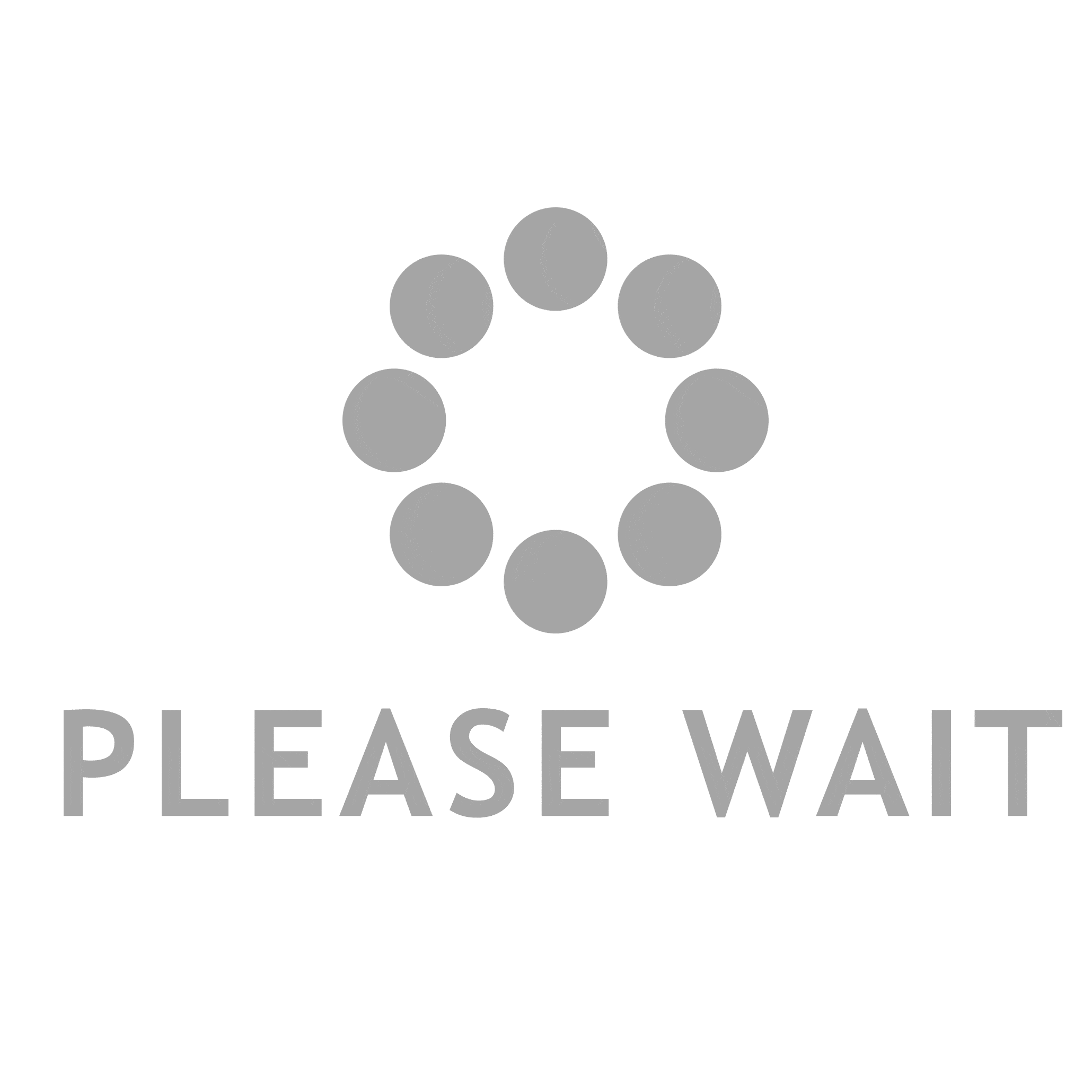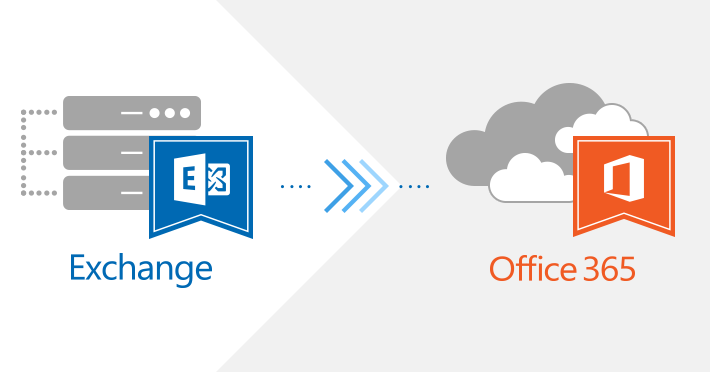“How to migrate Exchange to Office 365 account” is the most enquired enquiry nowadays. As data management is the most important thing to maintain any business continuity. Therefore, many users prefer to move their data from server to cloud due to its advance functionalities. But the main issue arises as they do not know the way to perform Exchange to Office 365 conversion. Thus, we have come up with a complete process to perform MS Exchange to MS Office 356 migration.
Technique to Transfer Exchange On-Premises Mailboxes to Exchange Online
Method 1:
Listed here is a stepwise guide to perform the complete task manually:
- Log in Office 365 portal with an admin account, then open Exchange Admin Center.
- Select Recipients and click Migration.
- Click Add+, and then, select Migrate to Exchange Online
- On the Selection a migration type page, Select Remove move migration and then Click Next.
- On the Selection of the user’s page. Click Add+ and select the on-premises users and Click Add.
- On the Enter the Windows user account credential page, enter the on-premises administrator account name in the On-premises administrator name text field and enter the associated password for this account in the On-premises administrator password text field. Click Next.
Note: If you’ve already created a migration endpoint, you’ll receive an endpoint confirmation prompt for this step. If you’ve created two or more migration endpoints, you must choose an endpoint from the migration endpoint drop-down menu.
- On the Confirm the migration endpoint page, verify that the FDQN of your on-premises Exchange server is listed when the wizard confirms the migration endpoint. Click Next
Note: The MRSProxy service on the Exchange servers automatically throttles the mailbox move requests when you select multiple mailboxes to move to Exchange Online. The total time to complete the mailbox move depends on the total number of mailboxes selected, the size of the mailboxes, and the configuration of the MRSProxy.
- On the Move configuration page, enter a name for New migration batch in New migration batch name text field. Use the down arrow to select the Target Delivery Method domain for the mailboxes that are migrating to office 365 field. In most hybrid deployements, this is the primary SMTP domain used for the Exchange Online organizations mailboxes. Verify that the Move primary mailbox along with archive mailbox option is selected and then click Next.
- On the Start, select at least one recipient to receive the batch complete report. Verify that it Automatically start the batch option is selected, and then select the Automatically complete the migration batch check box. Click New.
Method 2:
There is another reliable method that users can utilize and that is the SysTools Exchange to Office 365 Migration. This software is considered to be the most best way to move mailbox from on-premise to Office 365. Users can export All Mailbox Items: Email, Contacts, Calendars, Tasks, Notes. This application has no size file limit as it is capable of migrating 1500 mailboxes. For fast and easy Exchange migration, choose this application.
Conclusion
Companies that have ample budget to spare can conduct their own migration, but this can be risky. In this post, we have discussed how the migration can done by the manual method. Organizations can choose manual method configuration or Office 365 Migrator Software. Since the second method has a shorter procedure and error free procedure, users prefer to use this tool.