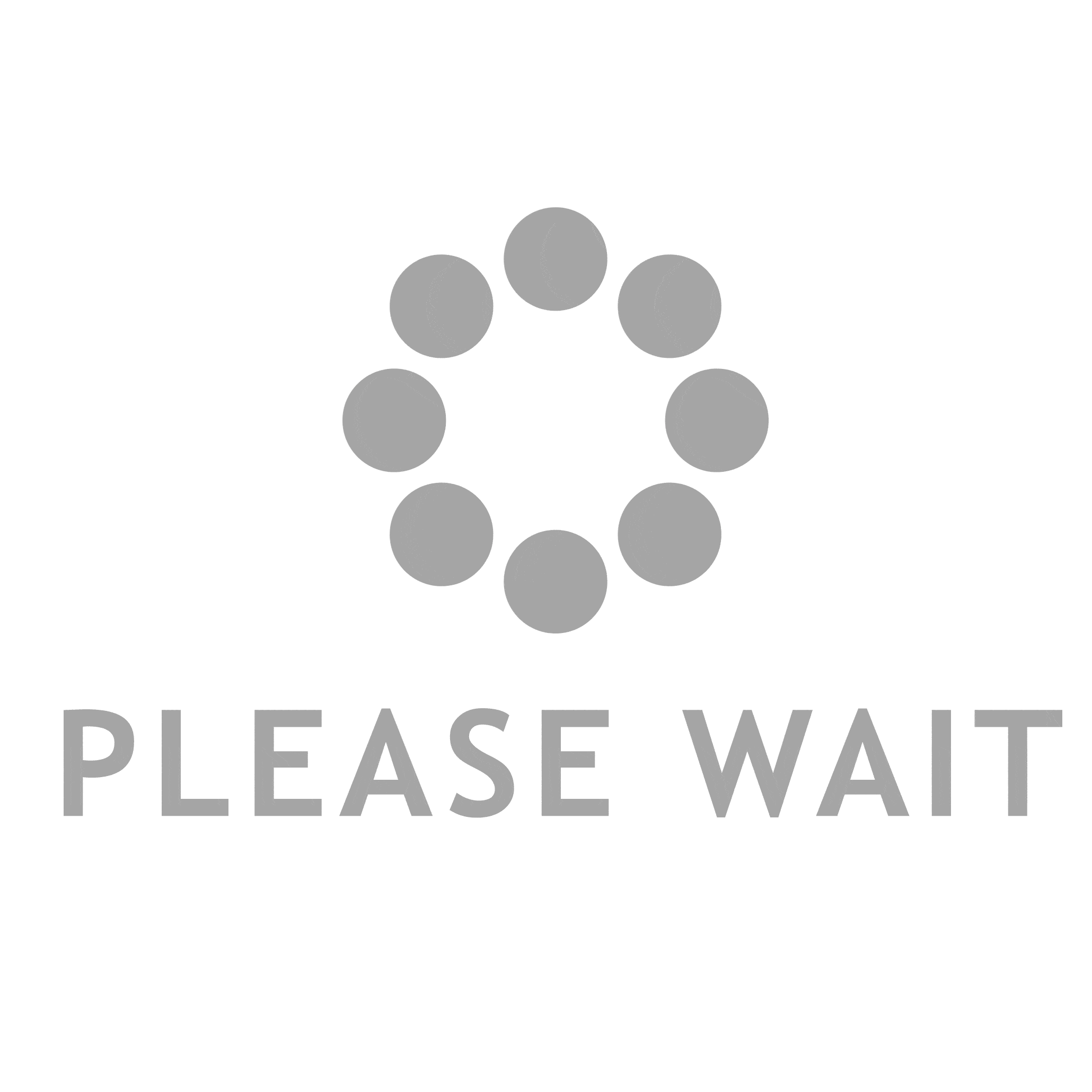Tired of organizing multiple PDF documents? Here we have shared a free and reliable utility that can merge multiple PDF files into one without Adobe Acrobat. Basically, with the help of Adobe Acrobat, a user can easily create, manipulate, print and manage files. But, it is necessary to have the full version of it, Adobe Readers won’t allow users to perform these task. Adobe Acrobat full version is needed but it cannot be easily afforded by the normal users so, they search for some other solution. Therefore, to ease the problem here we have discussed a free solution i.e. PDF Split and Merge Tool that can easily combine multiple PDF into one document.
Quick Glance at Free Tool to Join PDF Files
If the user is having multiple PDF files and wants to manage them completely without investing a single penny then free PDF merger software. It is a freeware application that can merge multiple PDF files into one without Adobe Acrobat installation. This professional tool does not have any limitation on the number of PDF files to join, users can efficiently combine multiple PDF into one with this tool. This software is compatible with all PDF file versions. Along with this the tool supports and runs smoothly on all versions of Windows Operating system i.e. 10/ 8.1/ 8/ 7, etc. Moreover, it is an independent application which does not require any other external utility to be installed.
How Tool Merge Multiple PDF Files into One Without Adobe Acrobat
Follow these simple steps to create single PDF from multiple PDF documents:
- Run the software & select the Merge radio button
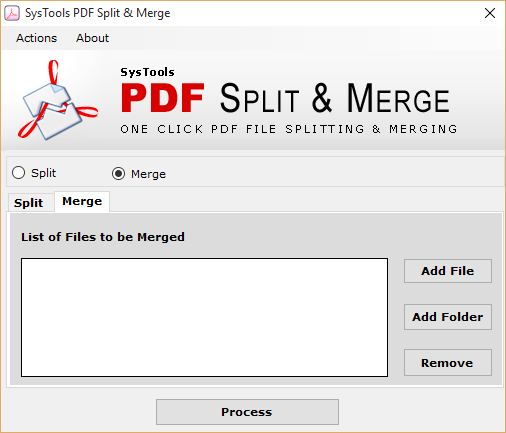
- After that click Add File or Add Folder containing multiple PDF
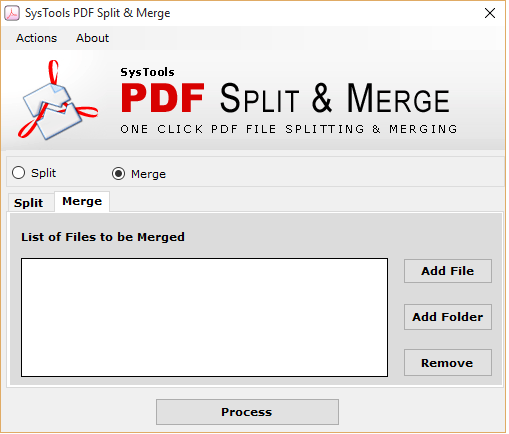
- Click the process button & select the desired location for merged PDF file
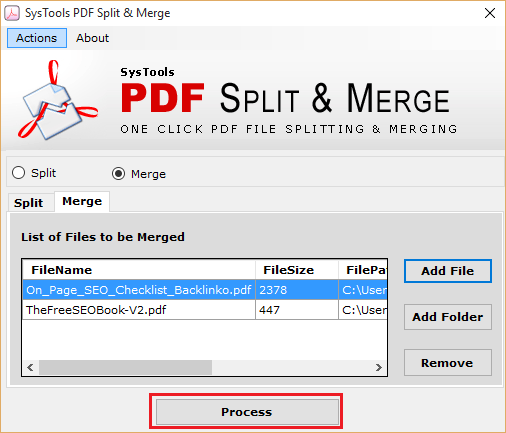
- A pop-up message is displayed showing the completion of the merging process
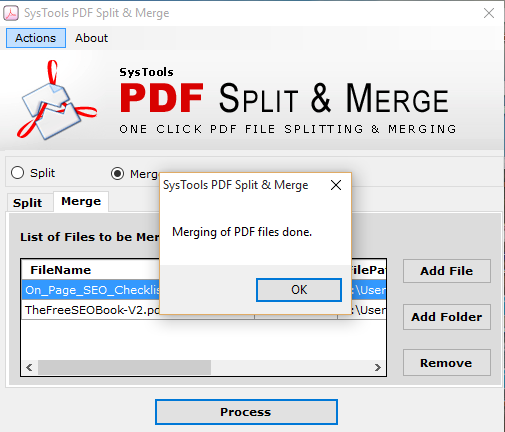
Other Features of PDF Merger Software
Apart from the feature to merge multiple PDF files into one without Adobe Acrobat this software also allows the user to divide PDF document into separate parts. The tool provides four options to break PDF document i.e. Split by Page, Split by Range, Split by Odd & Even pages. Let’s discuss one by one in brief:
1- Split by Page: With this option, a user can divide PDF document on the basis of the page. For example: if the user is having a PDF file containing 15 pages but he wants to each page separately then in such cases this option is used.
2- Split by Range: With this feature of the tool users can divide PDF on the basis of range. For example, if the user is having PDF document of 10 pages and from that file he wants only 5 pages let us suppose from ( 3-7 ) then the tool with split the document and creates a PDF containing those 5 pages.
3- Split by Even Pages: With this option user split the file on the basis of even pages. If the user wants all the even pages of the document i.e. 2, 4, 6, 8, 10, etc. then this option should be used.
4- Split by Odd Pages: With this feature, the software will create a PDF document containing all odd-numbered pages of the document i.e. 1, 3, 5, 9, 11, etc. If the user has the requirement of only odd pages then this option should be selected.
Know Complete Specifications of the Tool to Join PDF Files
| Developer | SysTools Group |
| Current Version | 1.0 |
| Price | Free |
| Size | 895 KB |
| RAM | 512 MB |
| Processor | 1 GHz |
| Supported Windows OS | Microsoft Windows 10/ 8.1/ 8 and all below versions |
Online Solution to Create Single PDF from Multiple PDF Files
There are several online methods available and somewhat all have similar characteristics. Those applications can merge multiple PDF files into one without Adobe Acrobat presence. They don’t require any software to be download to carry out the process. Just a good internet connection is required. However, they do have some downsides such as:
- Most of the online tools have the limitation of the size of PDF files. For example, up to a specific file size, a user can upload the document.
- As everything that user operates, is online, so to combine multiple PDF into one file proper internet connection and file size is required.
- Sometimes online utilities have the limitation on the number of PDF files to merged.
- Users have to upload the document to the server which is quite unsafe because confidential data is uploaded to the server.
Conclusion
The PDF Merger Tool is upgraded with the finest technical algorithm. So, users can merge multiple PDF files into one without Adobe Acrobat. After the observation of performance and individual ratings, the tool to combine multiple PDF into one is rated 9.7/10. There are a lot of advanced facilities that offered by this tool. To sum up, this tool deserves an endeavor.