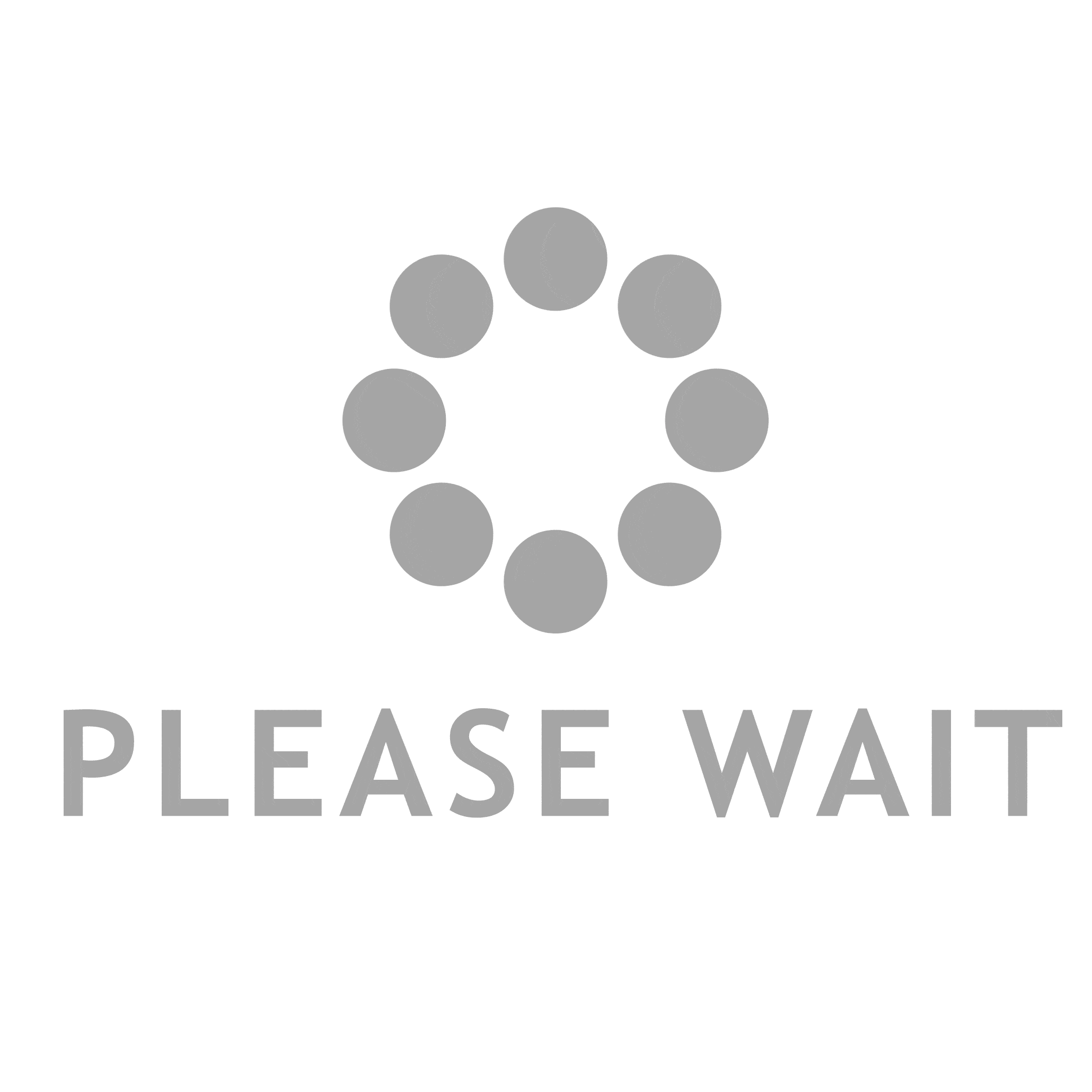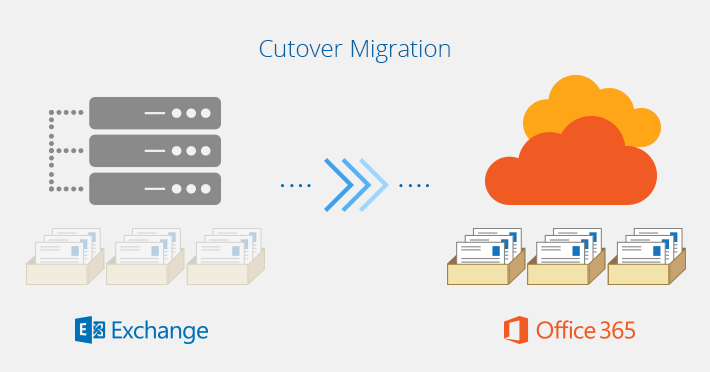“Our parent company (present Office 365 owner) is making some changes in business strategy. Due to which, it is moving things around and forcing every company to manage their own support, Office 365 accounts, and domains. The problem is how can we do this quickly and seamlessly as registering the domain currently in utilization is likely not allowed. We are not even able to register the domain under a new tenant until the first one is deleted. For event venue with several locations, the calendar is complex to maintain. Now, we need an accurate solution to execute the Office 365 to Office 365 migration procedure to minimize any downtime. Please recommend any suggestions for the same. Thank you!”
Just like above-mentioned scenario, there come situations when some companies acquire other companies to increase their productivity and grades. When this comes about, the acquired company’s IT infrastructure usually gets merged with the parent organization. The opposite of this condition is also true. There also comes such situations when a company sales off one of its acquired and unwanted business at a low price to encourage someone to buy it or because of divisions. Thus, the child company, which is being sold off must have its all IT infrastructure separated from the parent company. In such scenarios, users want to migrate their data from one Office 365 domain to another domain’s account, migrate users and mailboxes from one domain to another, or domain to domain migration.
In this blog, we are going to disclose an eminent technique to execute Office 365 to Office 365 migration even without resulting any kind of data loss. So, let us get started!
Perform Migration from One Office 365 Mailbox to Another Office365 Mailbox
So how does the migration between two Office 365 environments even work and what can you expect from this migration?
Well, it is possible as we have SysTools Office 365 to Office 365 Migration tool. It can migrate multiple Office 365 account mailboxes to another account/ domain. Emails, contacts, calendars, and tasks everything can be migrated from one Office 365 account to another via this software. It supports to move the mailboxes in different Office 365 domains and provides an option to import the CSV to add Office 365 source and destination mailbox info. One can enter the list of folders which they want to export also, it provides support to recurrence for Calendars as well as Tasks. The tool supports the migration of different O365 subscription plans and maintains the folder hierarchy during and after the migration.
Software Pre-requisites
Before proceeding further, make sure to fulfill all the essential preconditions to run the application.
- Office 365 Admin account should have Office 365 license assigned and the user must be capable to access OWA for admin
- Source and Target both admin accounts should be impersonated
- Assign “Mailbox Import Export” as well to the admin user
- Login as administrator on your local machine
Guidelines to Execute Exchange Online to Exchange Online Migration
- Install and launch Office 365 Migrator tool and click on the radio button corresponding to With Impersonation option. Now, enter the Source and Target account details for two admin credentials
Note: If you want to perform the migration between multiple source and destination Office 365 user accounts then, choose Without Impersonation option. After this, simply import the CSV file containing user credentials.
- After specifying two user account credentials hit a click on the Login button and the software will start verifying both accounts.
Note: Make sure that both accounts must be admin accounts, otherwise the tool will display an error prompt that says “Please Enter Valid Source/target Credentials”.
- After confirming both of the admin accounts, click on Import CSV button
Note: It is important to note that the CSV file should be opened in the CSV opener application. Or else, the tool will display an error “Please close the CSV file in the application”.
- Next, choose the CSV file that contains the mailbox ids, which are required for executing the data migration
- Then, the software will display all the data of CSV file on the software pane, click on Next
- From Select Categories wizard, choose the specific data items that you want to be migrated from one account to another
- Apply the date filter on Mail or any other data item via clicking on the radio button for Apply Filter(s) and hit the Set button
- After selecting a particular date range, click on Apply
- In order to maintain the folder hierarchy specify the Folder Mapping option
Note: Here you can set the folders whose data is required to be migrated and the data will be moved to the destination user id where the folder with the same name is created
- Now, you will be redirected again to the previous menu. Hit a click on the Export button
- Just after this, the software will begin the migration procedure
- After completing the Office 365 tenant to tenant migration process successfully hit a click on Save Report button
- Enter a specific name for the generated operation report file and click on Save
- The saved report will comprise complete details and the count of mailboxes being converted from the source to destination.
Now, you can simply access the migrated data from another Office 365 domain/ account and can execute several operations on it.
The Working of the software in Video:
Summing It Up
In this era of cloud solutions, today or later we all face the challenge of connecting two of them simultaneously. Merging and acquisitions of organizations are some conditions in which separate cloud IT infrastructure required to be unified or joined, if possible. In this technical paper, we have discussed one such operation i.e, Office 365 to Office 365 migration. As Microsoft does not offer any functionality to transfer mailboxes between two Office 365 tenants thus, we have come up with an automated solution. Discussed third-party solution is completely safe and secure also, does not requires so much technical expertise to execute the data migration.